Supplemental Update: Due to updates to the Oracle console, this article only applies to old accounts before February 2022 (accounts with alliances). For the new version of Oracle's Oracle Cloud Console, which changes email and password, please refer to the tutorial "Oracle Oracle Cloud 2022 New Service Console Change Password, Email, Tenant Name, etc.".
If you want to use your own email as the login account, you cannot directly modify it. Here we will perform a workaround by adding a user and using your own email as the login name for this user, and then elevate the user to the Administrator group. This way, you can log in using your own email, and the operation is very simple.
- Log in to Oracle and click on the profile icon in the upper right corner, select: Service Console. After entering, select: Oracle Identity Cloud Service Management Console.
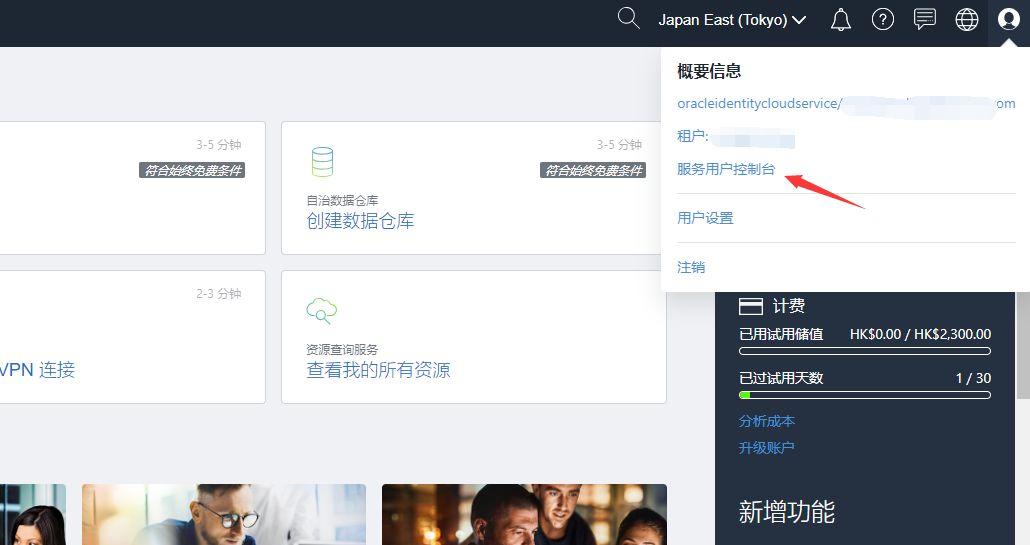
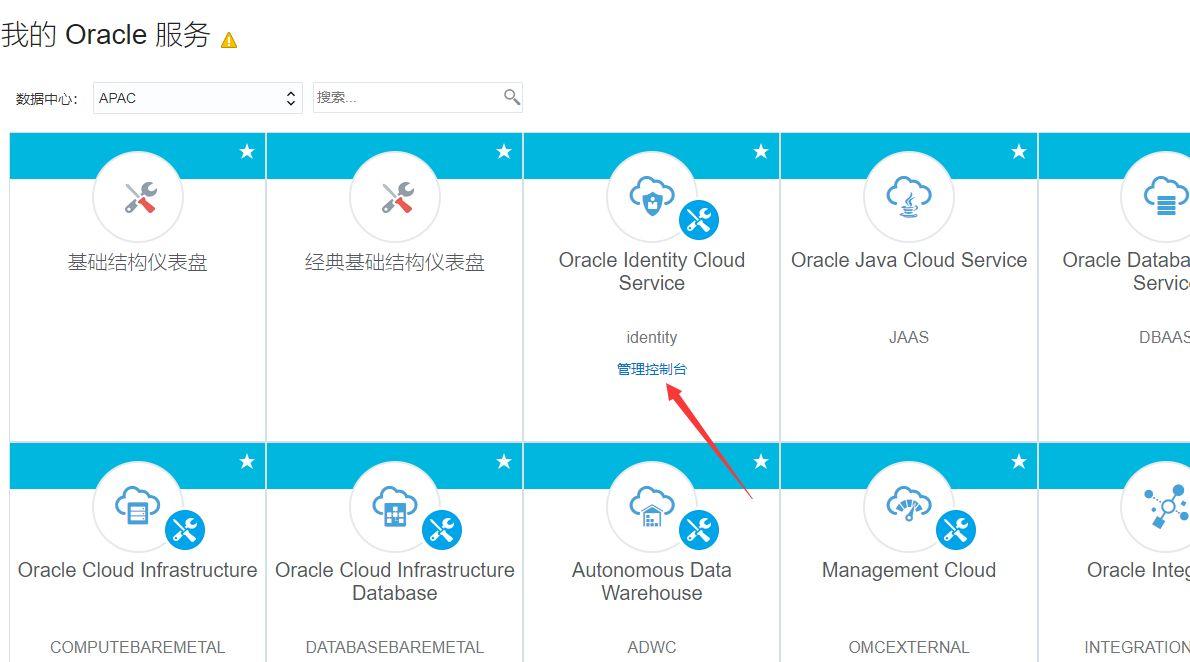
- If you can't find it here, simply check all my resources, at the bottom, find: OracleIdentityCloudService, and you will see the link to enter the Management Console. Of course, you can also go to the link address from the Federation column in the Identity and Security menu.
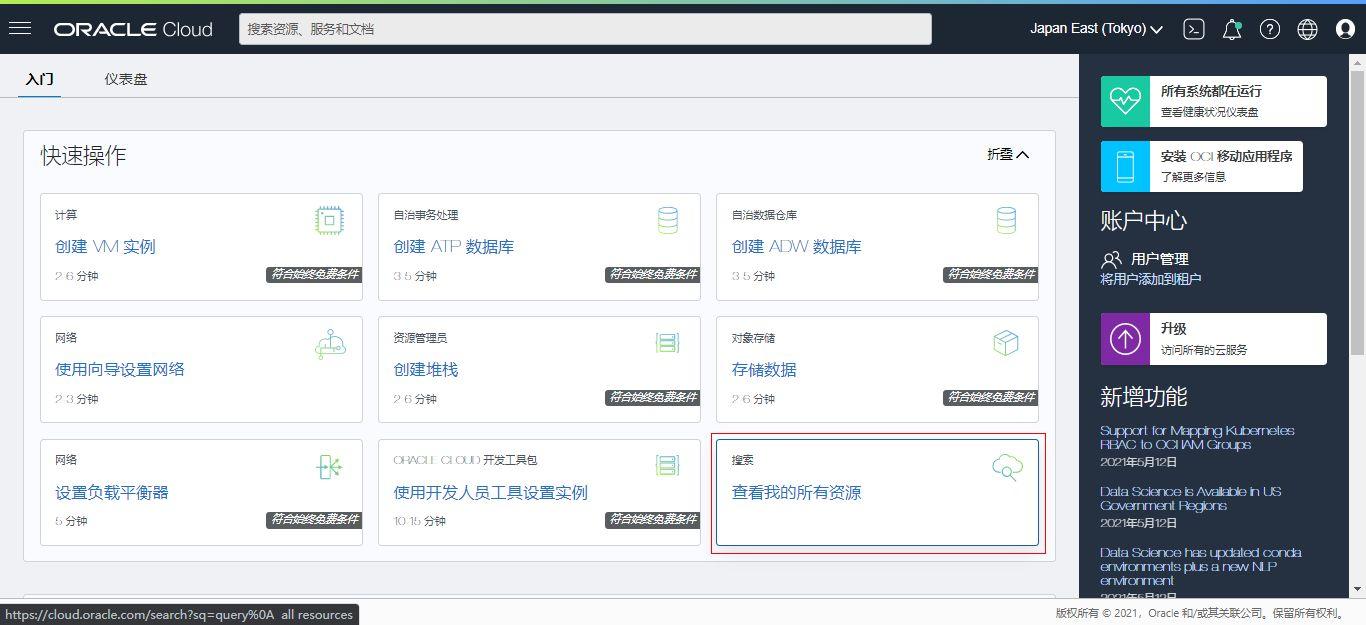
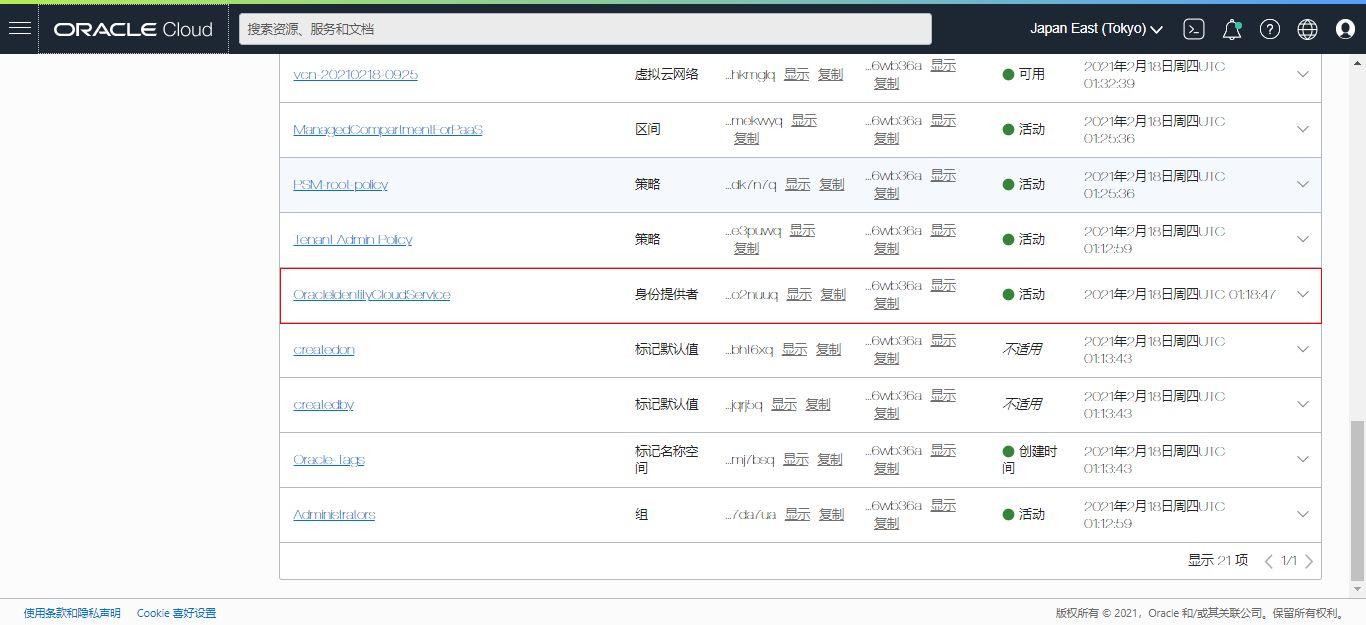

- After entering the Management Console, select the user icon with a plus sign in the upper right corner of the User section, that is, add a user, and add your own email account. Grant the account you added the permissions of the management group. It is recommended to select all, or you can only select: IDCS_Administrators and OCI_Administrators. (The total number of users here should be 1, because the blogger has already added 1, so the total count becomes 2)
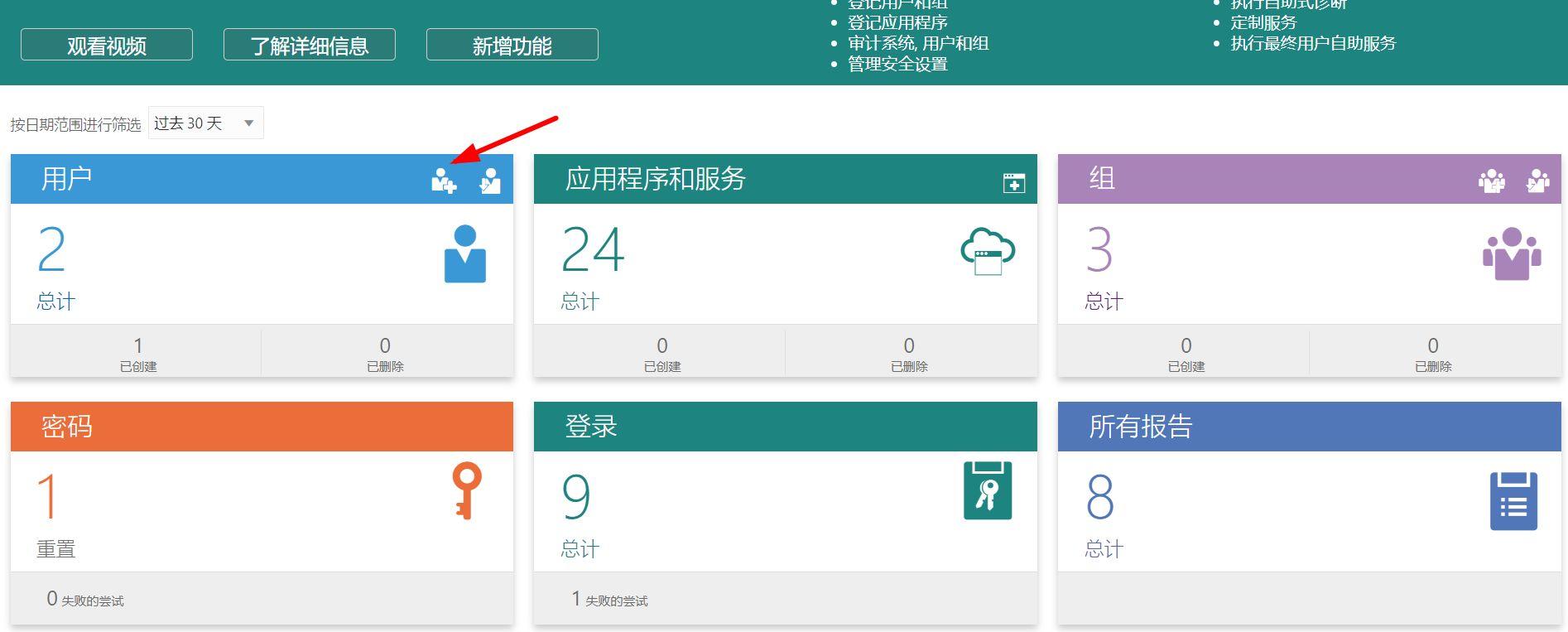
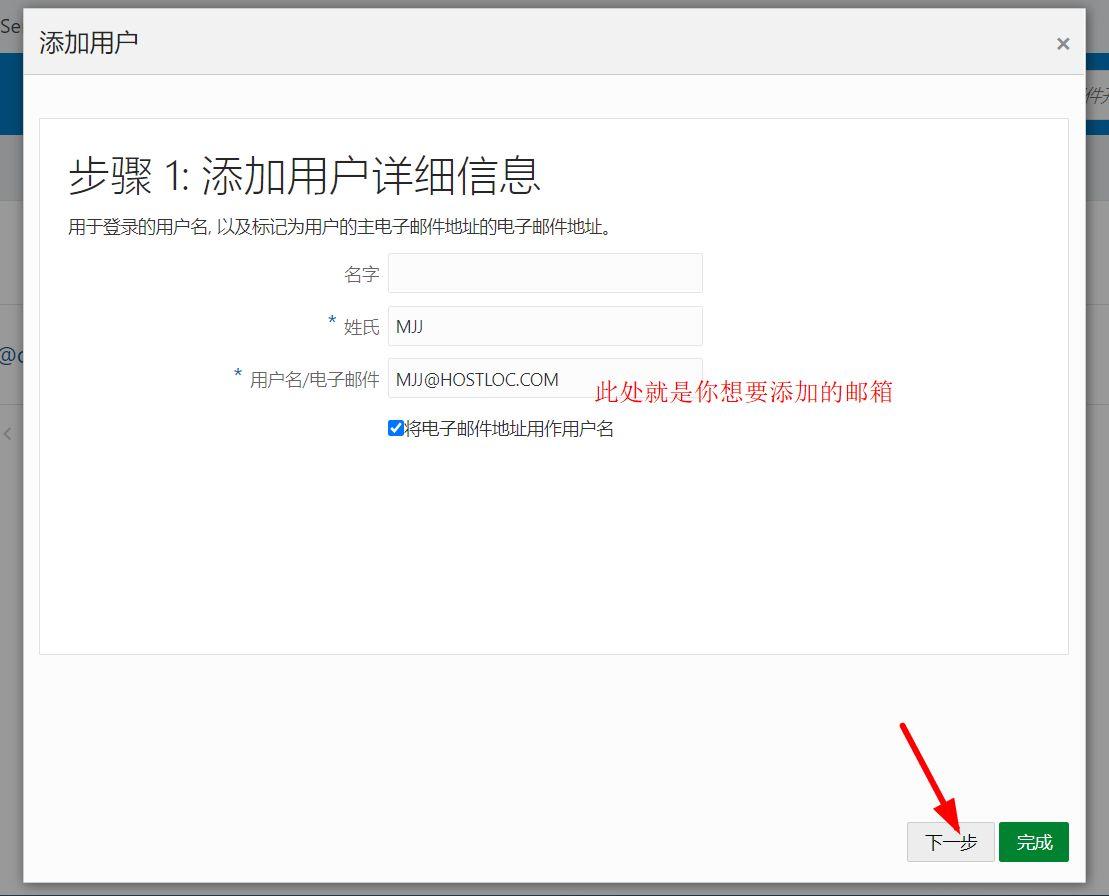
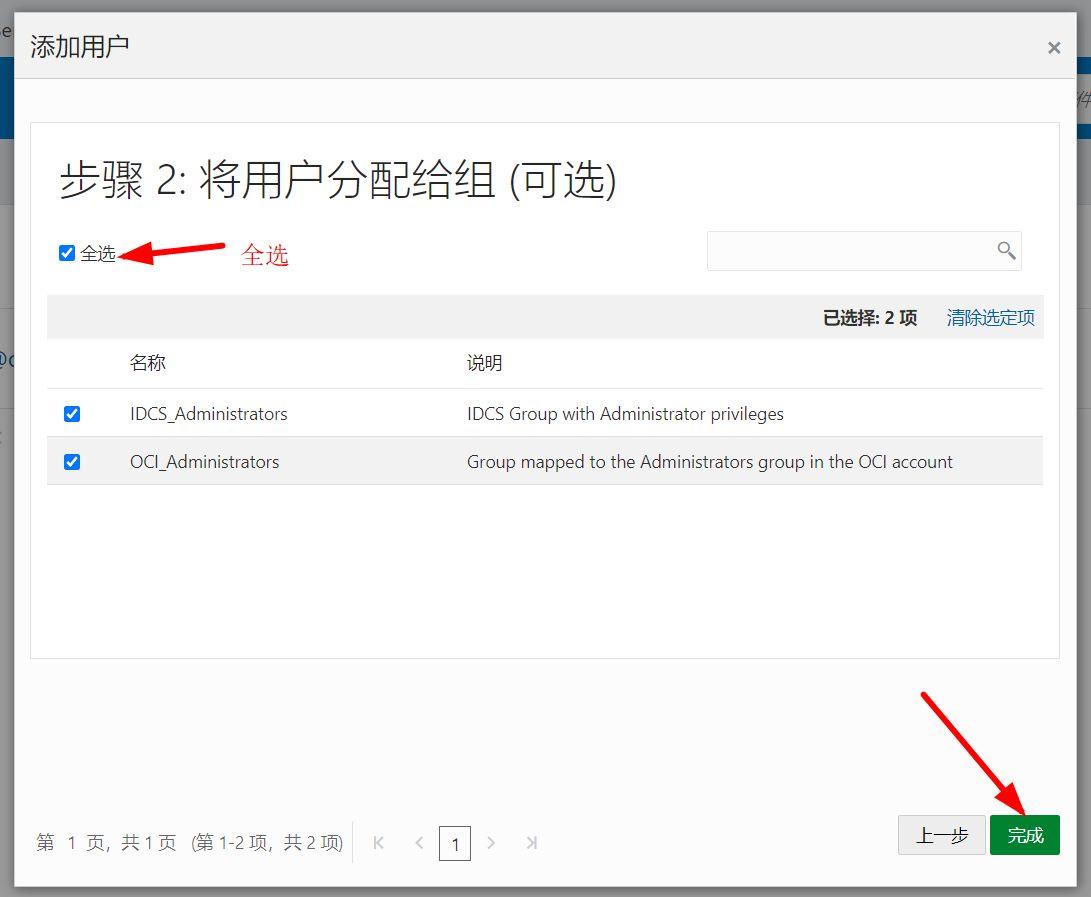
- Enter the email you just added, and you will receive an invitation email from Oracle. Click on the link in the email to enter the password reset page. Here, you can set the login password for your email. After setting it, click on reset password.
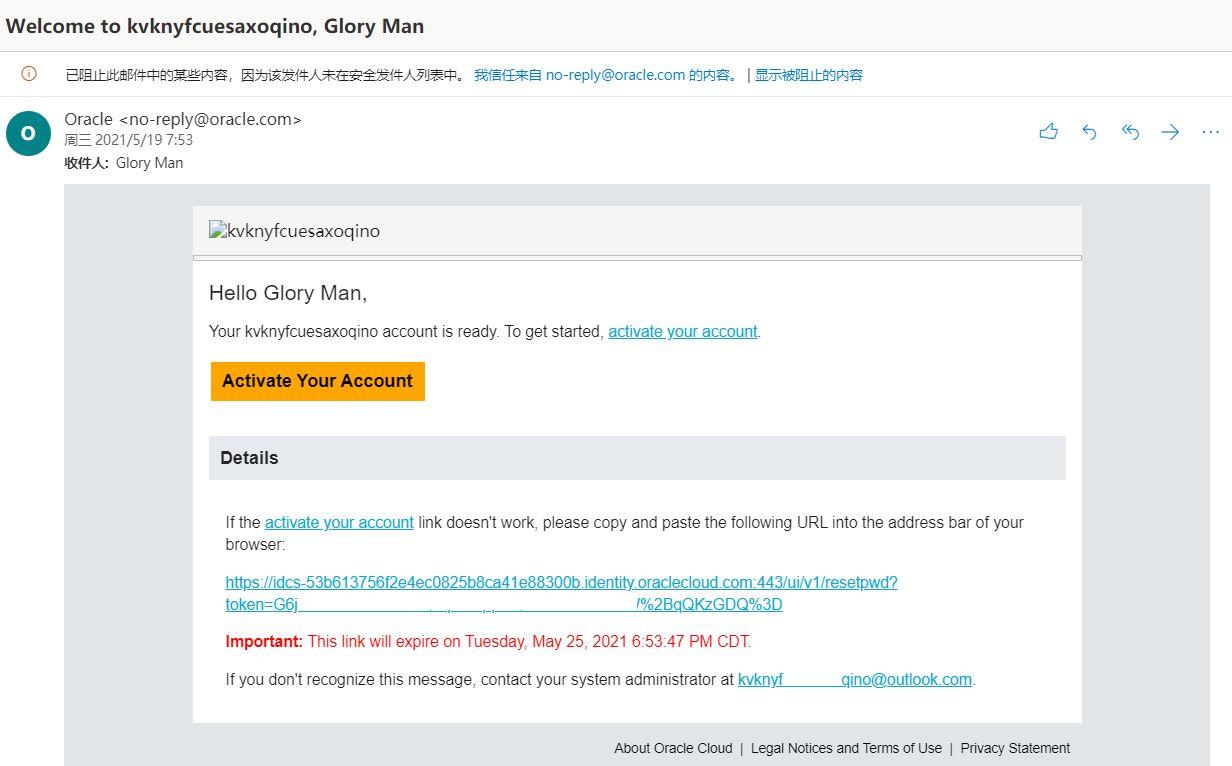
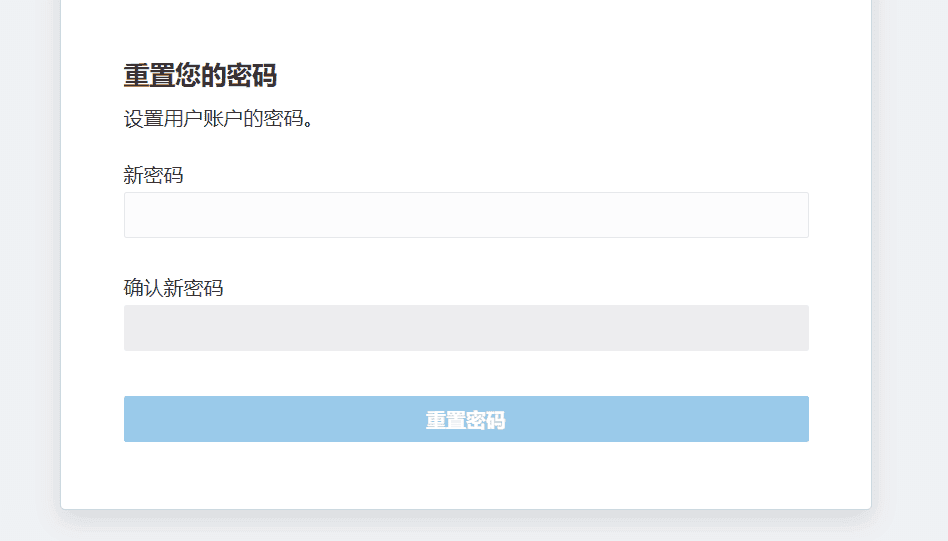
Now, you can use your own email to log in. Combined with another blog mentioned earlier, you now have two accounts that can be logged in at the same time.
Next is a bit troublesome, deleting the original account and keeping only your own account. Let me explain the entire operation process to everyone, mainly in the Backend and Management Console. Let's start with the backend operation part:
- Go to Identity and Security in the backend, select Users, and add an IAM user:



- Select Groups, and add the IAM user you just added to Administrators.
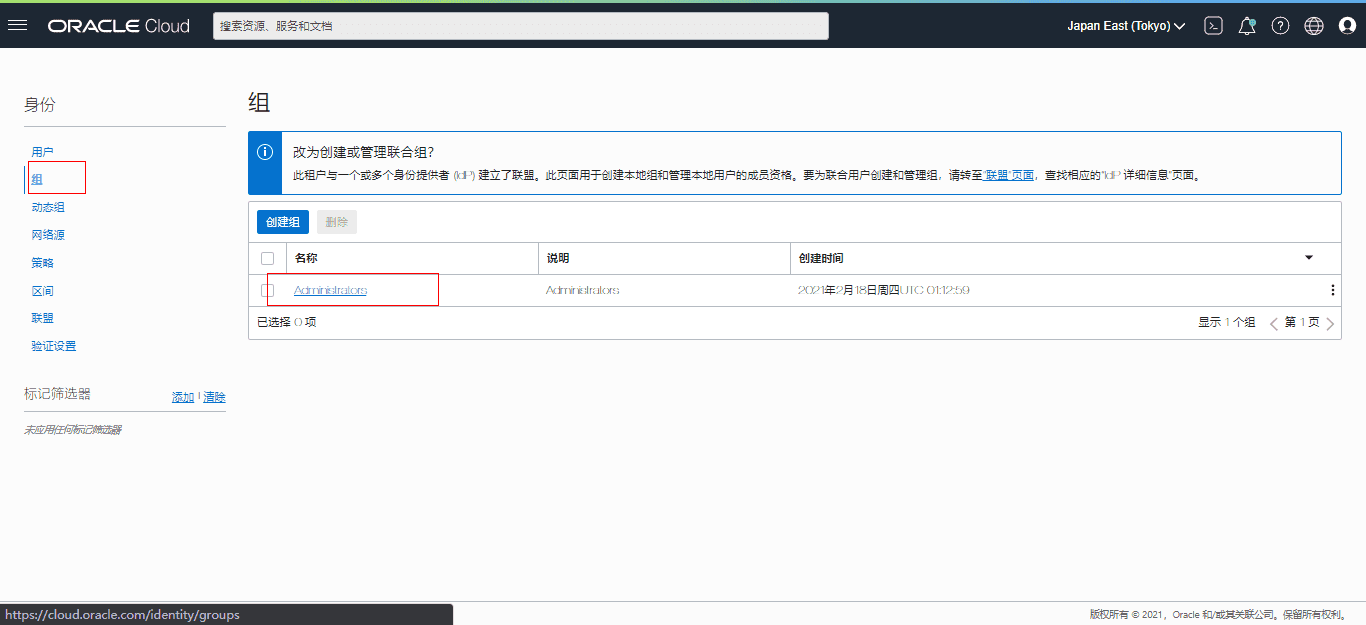
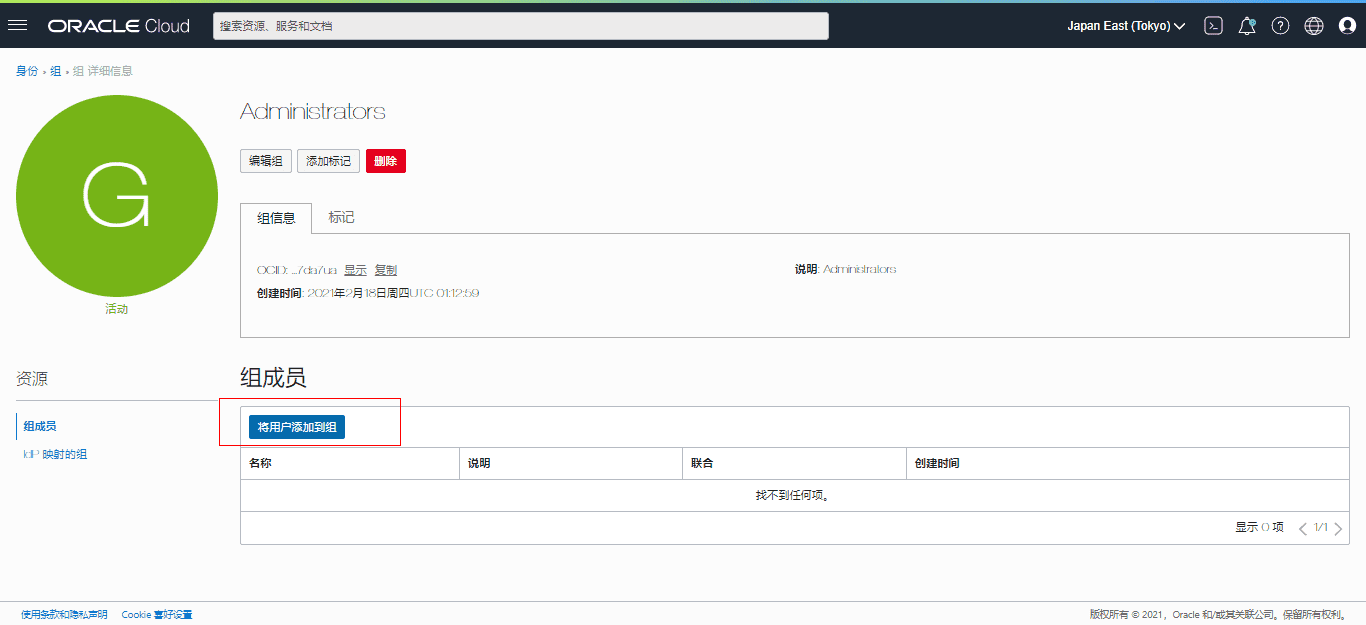
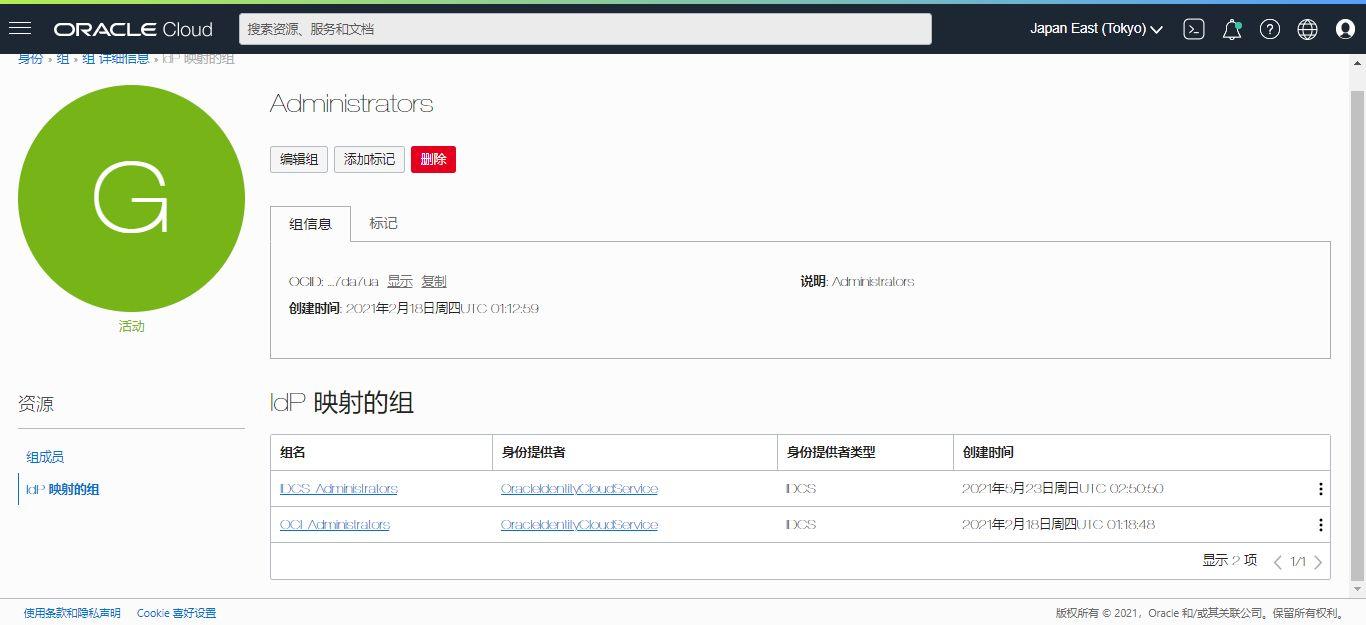
- Go to Federation, select the account you just added, and grant it the Management Role. Remember to select all permissions.
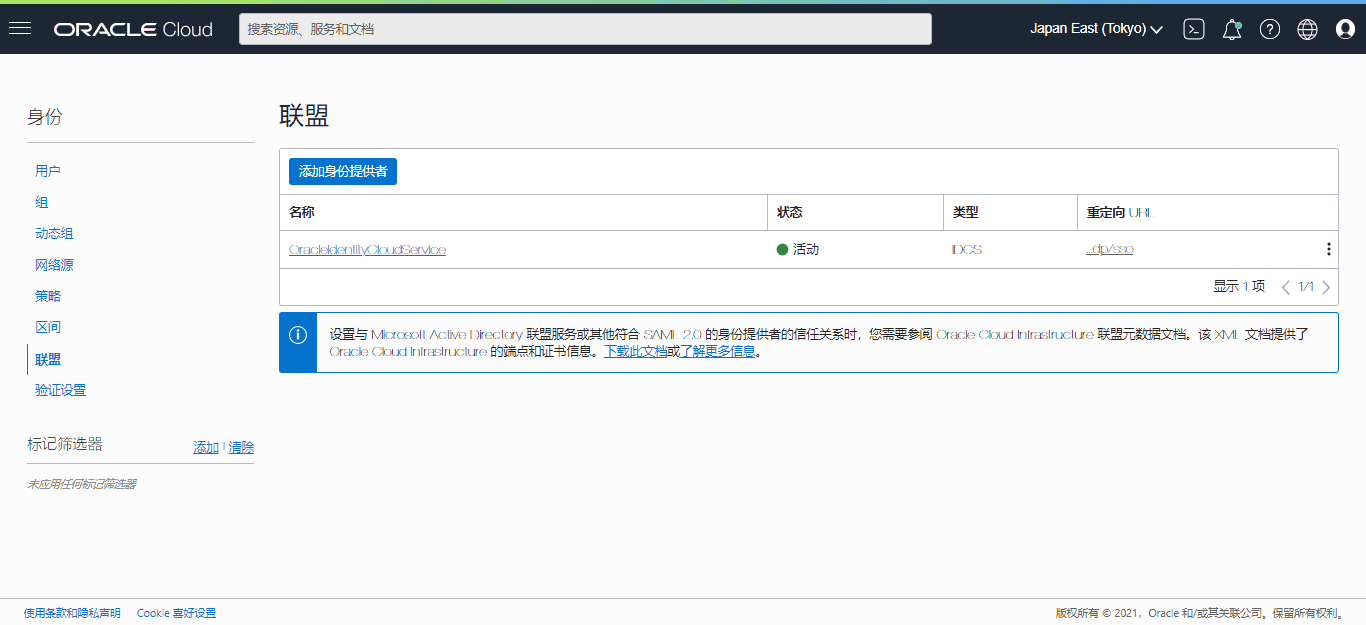
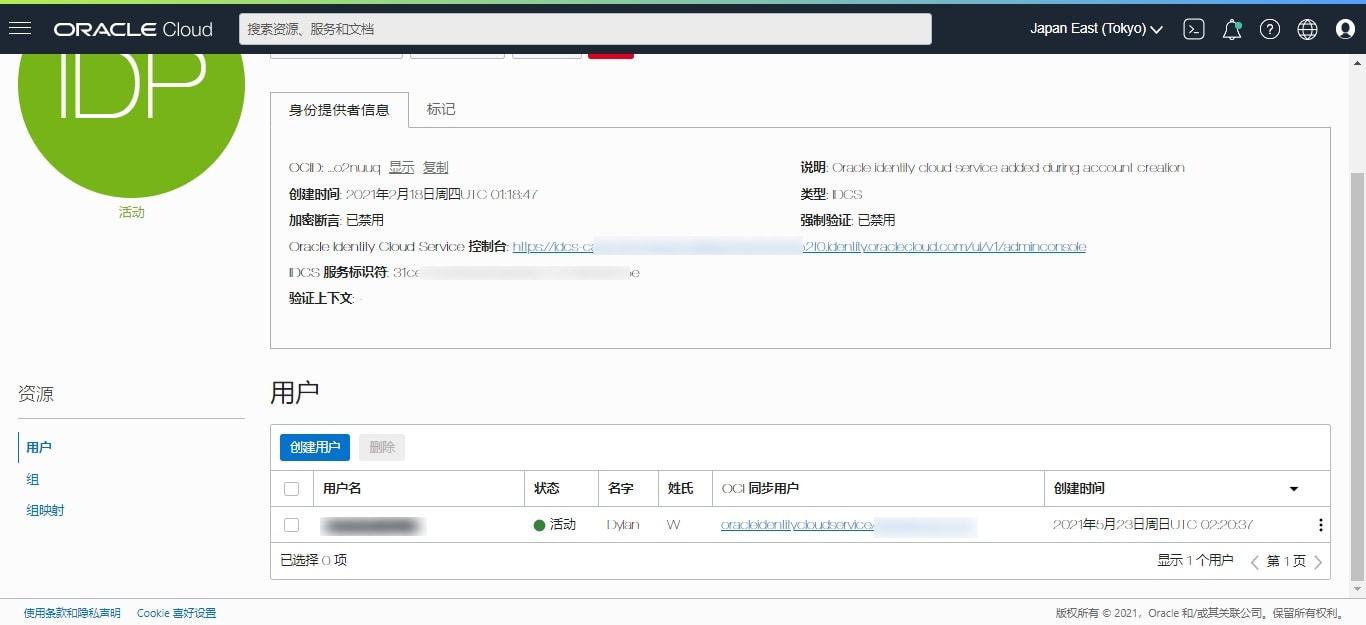
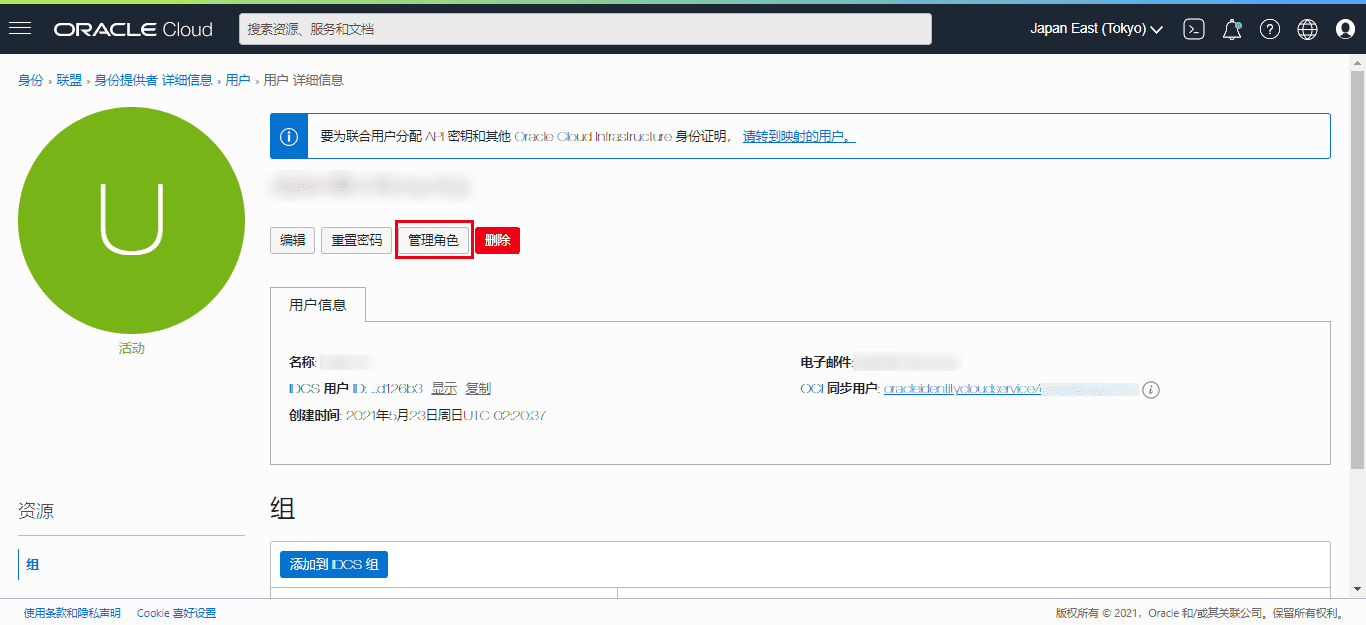

- Go to Management Console, in Oracle Cloud Services, check the information of each project, such as groups and users, and add the new account while removing the original account.
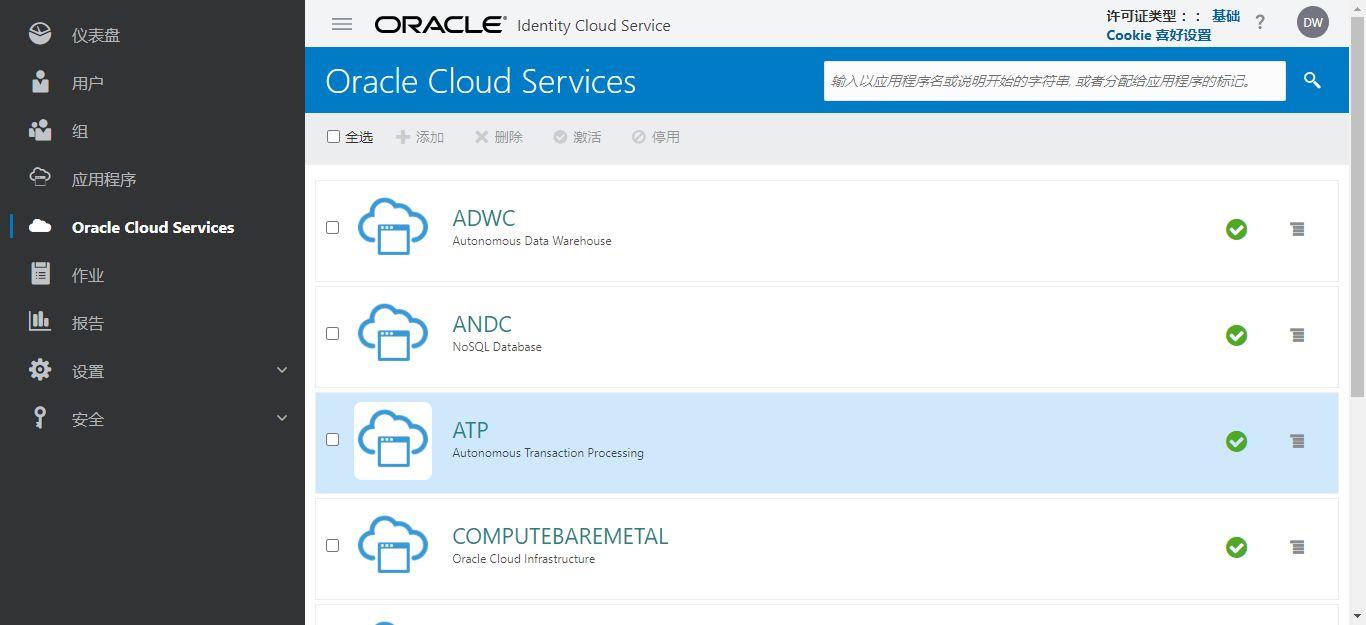
- After completing all the above steps, open a new browser and log in with the new account (you must open a new browser or use a different browser mode, such as using normal web mode for the previous account login, and using private browsing mode for the new account login).
Remove the old account from the Federation and Administrators groups, and finally delete the old account in the User section.
If there is an error in this step, please check one by one:
- Whether the original account has been removed from the three groups;
- Whether all management roles of the original account have been removed;
- Whether the original account has been completely removed from Oracle Cloud Services in the Management Console;
- Similarly, check whether the new account has completely taken over the groups, roles, and permissions of the old account.
If all the above operations are completed without errors, you can successfully remove the original account.